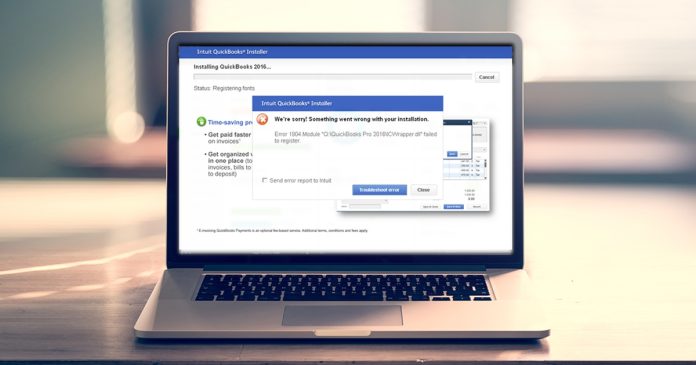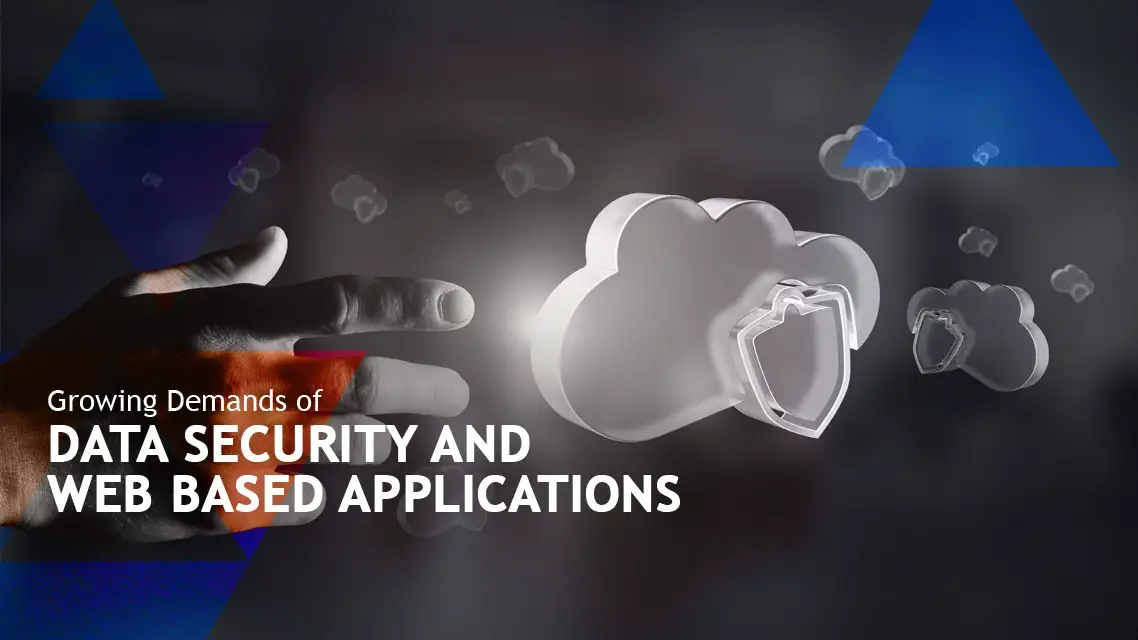You opened QuickBooks but you can’t open the company file. Instead of the data, you are seeing QuickBooks error 6190 flash on your screen with an error message that doesn’t indicate anything specific. Such as, “QuickBooks encountered a problem and needs to close.”
If you are in a similar boat, the good news is that you have come to the right place. This guide is all about the foolproof and tested methods for getting rid of the error and the best practices to avoid facing similar issues in the future.
The article is divided into three categories:
- An overview of the error,
- components causing QuickBooks to throw up error 6190, and
- Time-tested methods to fix the error and get access to the company file again
QuickBooks Error Code 6190, 816: An Overview
QB error code 6190 is often accompanied with code 816. It should be noted that it is part of a larger series of error in QuickBooks generally referred to as 6000 series. Any error belonging to 6xxx often indicate the problem of being unable to retrieve the file from the host or server where it is located. The error does not occur when opening the file on a local hard drive in a single-user mode.
Some other signs to help you identify the exact problem you are facing are as follows. These will help you characterize the error you are getting, so that you are certain it’s the same error.
- The error dialog box contains the code: 6190 816. (A similar error is QB error 6129, which part of the same series and share commonalities, but is not the same problem)
- You cannot perform any task in QuickBooks because the company file is inaccessible and without the financial data, no other function is possible.
- You do not have access to the file from the local drive. The file is located on a network mapped drive and is situated on a remote machine called server.
- You need to be on the network to open the file. It can be either local area network where all the machines are connected within the premises or it can be on remote server, requiring internet connection to get access to.
- QuickBooks either freezes and become unresponsive or it terminates (crashes) entirely. This is not always the case, but it can happen.
QB Error Code 6190 816: Establishing the Causal Connection
Now, let’s discuss further the various components and events that have causal relationship with the error. Here are some of the elements associated with the software and your system that can cause QuickBooks to return the error and make you unable to retrieve the data from the company file.
- TLG file corrupted: Transaction log file is damaged
- ND file corrupted: Network Data file is damaged
- Two servers causing conflicts: Another computer other than the server is hosting the file, causing two servers, resulting in conflicting information
- Loss of date integrity in company file: data corruption in the company file itself has caused loss of data integrity
- QuickBooks not up to date: QuickBooks requires update
- Disk errors: disk containing the file on the sever has errors and requires clean up and repair check
- QBDBMrgN service stopped: essential service like QuickBooks Database Server Manager is stopped.
- System and Windows issues: External factors like problems with the operating system (corrupted Windows registry and out of date Windows)
These are some of the well-known causes behind the inability to open the company file and encountering QB error code 6190 816.
QuickBooks Error Code 6190: Time-tested Solutions that actually Work
We hope you now have better understanding of the error and the components responsible for the error. Now, we will be diving into actual solutions and expert advice on what you can do to settle the issues once and for all. The methods explained below are time-tested solutions that are known to work consistently in majority of cases.
Install QuickBooks Database Server Manager and Scan Company Folders
If you already have QuickBooks Database Server Manager installed, follow the instructions below on how to scan folders and start hosting company files:
- On the server computer, open Windows search menu and type “QuickBooks Database Server Manager” and then open the server manager program from the search results.
- If you done this step previously while setting up the server, you will see the folder inside the tool. Otherwise, there will be nothing. In case there is already a folder, we recommend selecting it and then clicking remove folder. We will help you re-set it up again.
- Now locate the folder again (after clicking on Browse) and then start the scanning.
- You will now see the folder again.
- This establishes the connection and reconfigures the rules for your security system as well, and in some cases, can fix QuickBooks error code 6190 816.
If you don’t have QuickBooks database server manager already setup, follow these steps:
- Open QuickBooks as administrator on the server
- Then click on File to open the menu.
- Go to Utilities option. You will further options inside Utility
- Click on “Host Multi-User Access”
- This will open up QuickBooks Database server manager for the first time and you need to configure the server to starting hosting the file
- Then, follow the same steps as above to scan the folders and start sharing the company file with other users on the network
Fix “QBDBMgRN.exe is stopped” Issue Manually
After you have attempted the troubleshooting steps as explained above, there’s another problem that some users face, which is yet another reason for the error. After QuickBooks database server manager is setup, it starts the service QBDBMgRN.exe in the background. This service should be running whenever QuickBooks is being used in an environment where multiple users are connected to the file.
If the service is stopped, you might receive QuickBooks Error code 6190. Here’s how to manually get it running again:
- Right-click on the Windows start icon (bottom left corner of your screen) and the select Run
- Inside the “open” field: type services.msc and click on OK button
- You will see all the local services on your system. Find QBDBMgRN (QuickBooks Database Server Manager). Press Q on your keyboard to quickly find it in the list.
- Right-click and select restart. Or Right-click and press Start.
- This will restart the service or start it if it wasn’t running already
- You need to restart the computer and then open QuickBooks again to check if the error is resolved.
Now, we will move on to some more troubleshooting tips on getting rid of QuickBooks Error 6190.
Make Sure There’s Only One Server
- Open the server and make sure it is hosting the file
- Next, open all the other computers and make sure all of them are running in single-user mode, which means, they aren’t hosting the file as well.
- In case, you see the option to stop hosting (inside Utilities), you need to click on it to turn off the multi-user mode.
Rename TLG and ND
TLG and ND are transaction Log and Network data files respectively. In case, they are corrupted or damaged, QuickBooks may not be able to host the company file properly and could cause to throw errors like 6190. You can rename them by adding .OLD (or any other phrase), consequently, forcing QuickBooks to create new files.
- In QuickBooks, open the Product information window (F2 key) and then note down the path of your company file. It is the same folder where you will find TLG and ND)
- Close QuickBooks and close all other QuickBooks related activities from the task manager
- Go to the folder and find TLG and ND files.
- Right-click and select rename. Add .OLD at the end.
- Rename both TLG and ND
- Open QuickBooks and check if the error is fixed.
Update Your Windows and the QB Application
It’s a good idea to keep both QuickBooks and windows updated. If you haven’t already done it, configure them to be updated automatically, unless you are on metered connection.
- Before updating, make sure to backup your data and if possible, pause the operations across your network
- Go to the relevant settings page and check for new updates.
- Download the updates and follow the instructions to install them
- Restart
QuickBooks Diagnostic Tool Hub
QuickBooks Tool Hub contains various diagnostic resources and other programs to fix common issues. You can use it to resolve QuickBooks Error 6190 as well.
- Download and install from QuickBooks official website
- Open the Tool Hub. You can try these fixes:
- Quick Fix my program (inside Program problems tab)
- Repair damaged company file using File Doctor (Inside company file issues tab)
- Run QuickBooks install diagnostic tool (inside installation issues)
Conclusion: Personalized Support is Just a Call Away
With the right guidance and tools, most of QuickBooks errors can be fixed. Although, some of them may require a lot of time to troubleshoot Quickbooks error code 6190, 816, can be one of those problems that can affect your productivity negatively.
But we hope all the information discussed in this article have helped you in finding the right resolution and you have managed to fix the error without making a big dent in your productivity. If you’re still encountering difficulties or need personalized support, our team is always here to help. Our knowledgeable and friendly support specialists are available to assist you every step of the way.